Posting Your First Article at iModeler: A Gentle Introduction
The following is a gentle 3-minute introduction on how to create and post your own articles at iModeler.
Preparations
- Make sure that you are logged in as most of the features presented below will only be visible to logged in users.
- If you want to include pictures in your article, make sure that they're available on your computer (or the device that you're using to surf the web). Also, learn in which folder they are stored so that you can point to their location later.
What to do
- Go to the front page of iModeler (aka the Headlines tab).
- You will see a prominent red "Add New Article" button in the upper area of the page. Press that button. An article entry form will appear.
- Start with uploading the pictures to go with your article. The first element of the form is the lightbox - a widget to help you with uploading your images. Press the "Select files..." button. A dialog box will appear, allowing you to locate pictures in an appropriate folder on your disc. Go to that folder, then select one or more pictures to upload. Press "Open" or "OK". The pictures will now appear in the lightbox and start uploading. Repeat the process to upload more.
- Uploading pictures may take some time, but you do not need to wait. Continue straight away by filling a descriptive Title for your article.
- Then move on and write some text content.
- Select category, choosing one that best matches the subject of your article.
- Finish by pressing the "Save Changes" button at the bottom of the form. This will complete all the actions, apply some further magic to the images and - done!
You have just posted your first article - and wow, isn't it looking great among the Headlines? Feel like a rock star!
This is how easy it is. Now use your powers and post responsibly.
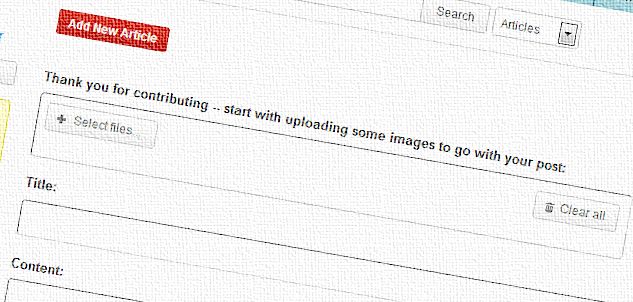
Great - thanks for such a straight forward explanation - here goes !
Thanks for this. I have posted my first article - I was hoping to continue it in the shape of a work in progress. Can you tell me how I can do this? Do I have to make a new article for every entry?
Thanks,
David
David,
Currently you'd need to create a new article for every entry. An option used by many is to describe and follow your WIP in the Groups area - there, consecutive posts and discussions can easily be kept within a single topic. Then you can still post a completed model or any other milestone progress as a headlines article. Good luck!
I can't find how to add a second article?
Is there a way to edit photos? All of the photos i uploaded rotated 90 degrees counterclockwise.