iModeler tutorial – Markdown reference guide
This article is part of a series:
This article is a full reference guide for Markdown. If all you need is a cheat sheet, please check our:
Quick formatting guide for articles, posts and comments
Historically, iModeler used to support an approach to text formatting called BBCode. This is now being superseded by a more modern and simpler Markdown, or MD. To illustrate the difference between the two, let's assume you're typing This kit is great and want to emphasize the word great in italics.
- Using BBCode, you'd need to type
This kit is [i]great[/i]to turn the word great into italics. . - Usign Markdown, you'd simply type
This kit is *great*to turn the word great into italics.
As you can see, Markdown is by far the simpler method to achieve the same effect. Better still, this advantage goes for all formatting in Markdown - the formatting rules are few and they are very intuitive to use. If you have ten minutes, you can learn it all!
So what is Markdown?
Markdown is a plain text formatting syntax aimed at making writing for the internet easier. The philosophy behind Markdown is that plain text documents should be readable without tags messing everything up, but there should still be ways to add text modifiers like headings, lists, bold, italics, etc.
It’s possible you’ve encountered Markdown without realizing it. The inspiration for it came from the pre-existing conventions for marking up plain text in email. Here’s a quick example: to emphasize a word using Markdown, you enclose it in * (asterisks). So, *this* would be an equivalent of this. Likewise, in email you would quote a preceding message with a leading > before typing your reply... well, Markdown will just let you continue doing the same in posts.
All told, Markdown is a great way to write beautifully for the web, just using plain text!
Markdown is a standard, with many tutorials available on the web
Markdown is a widely adopted standard, meaning that finding help, tutorials and best practices on the web is really easy. We recommend the following resources to get you started:
Markdown reference sheet
The following is a full reference cheat sheet for Markdown as supported at iModeler.
Paragraphs
When writing your Markdown body text, you’ll likely want to split your information up into paragraphs (with a noticeable gap between each paragraph). In markdown, paragraphs are divided by a blank line (a line containing no characters) between consecutive paragraphs.
Hit enter twice when a paragraph ends.
Paragraph 2...
Your text will look like this:
Hit enter twice when a paragraph ends.
Paragraph 2...
Headings
To create a subheading, prefix the heading line in # heading:
# This is a subheading within the text
or
### This is a subheading within the text ###
or
This is a subheading within the text
-----
(in the latter example, use at least three dashes - or equal signs = as an underline)
This is a subheading within the text
Bold
Some text **in bold**
or
Some text __in bold__
Italics
Some text *in italics*
or
Some text _in italics_
Links
iModeler will automatically convert all typed URLs into links.
https://www.markdownguide.org/
If placed in an own paragraph, media links will additionally be expanded into embedded media. For example, link to a youtube video will automatically render a video that can be played right within your post.
If you would like the link to have specific text, use the following syntax:
[See markdownguide.org](https://www.markdownguide.org/)
Images
To place any of the attached images anywhere within the text, use [pic1] to place the first attached picture, [pic2] for the second, and so on. For example:
[pic1]
To include any picture from the web, use:

Blockquotes
To turn a paragraph into a blockquote, prefix it with >, such as this:
> This is a blockquote.
This is a blockquote.
Also, blockquotes can span across mutiple lines or paragraphs of text:
> Block quotes are
> written like so.
>
> They can span multiple paragraphs,
> if you like.
Block quotes are
written like so.They can span multiple paragraphs,
if you like.
Lists
Here's a bullet list:
- first item
- second item
- third item
or
* first item
* second item
* third item
- first item
- second item
- third item
To create a numbered list, type:
1. first item
2. second item
3. third item
- first item
- second item
- third item
That's all there is to know about Markdown!
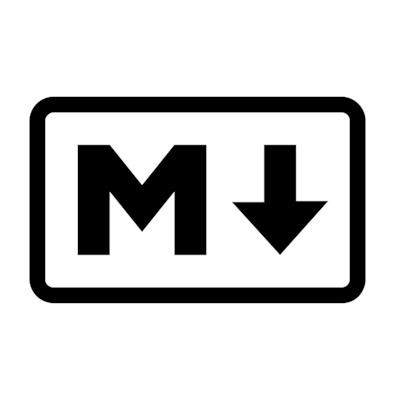





Leave a Reply
You must be logged in to post a comment.