iModeler tutorial – Navigating Groups area
This article is part of a series:
The Groups area at iModeler is where you can freely interact and collaborate with other members of this community. You do so by starting, participating in, or reading Groups. A Group is essentially a mini-community with its own membership, purpose, and discussion forum.
Most of the groups have been started by members, for members. Anyone can start their own group!
Start a new group of your choice
Use Create a Group button. You will be presented with a short guide to select the group name, avatar and all the options.
Recent group postings
This highlights most recently active topics across all groups.
Group listing
This is a list of groups, starting with most recently active. Please note that the sort order can be changed if desired.
Then, just click an item to open the group.
A single group appears like this:
Group header
This is where a group can be decorated with a classy avatar and background image
Join or leave the group
You have control over your membership. If a group is public, you can join at will. For private groups, you'll need an invitation to join. Leaving a group is always at your own discretion.
Group navigation bar
This is what group admins will need to manage the group. Depending on your group privileges, it may looks something like this:
Forum Info Members Preferences Invite to Group Group Settings
The Forum, Info, and Members tabs are common for all members of the group. Of these, Forum will usually be the subject of your daily interest.
Other tabs will be used by group administrators to manage the group settings and membership.
Start new topic
The New Topic button is where you initiate a new discussion or thread.
Group discussions
This is the current list of discussion topics, most recently updated topics first.
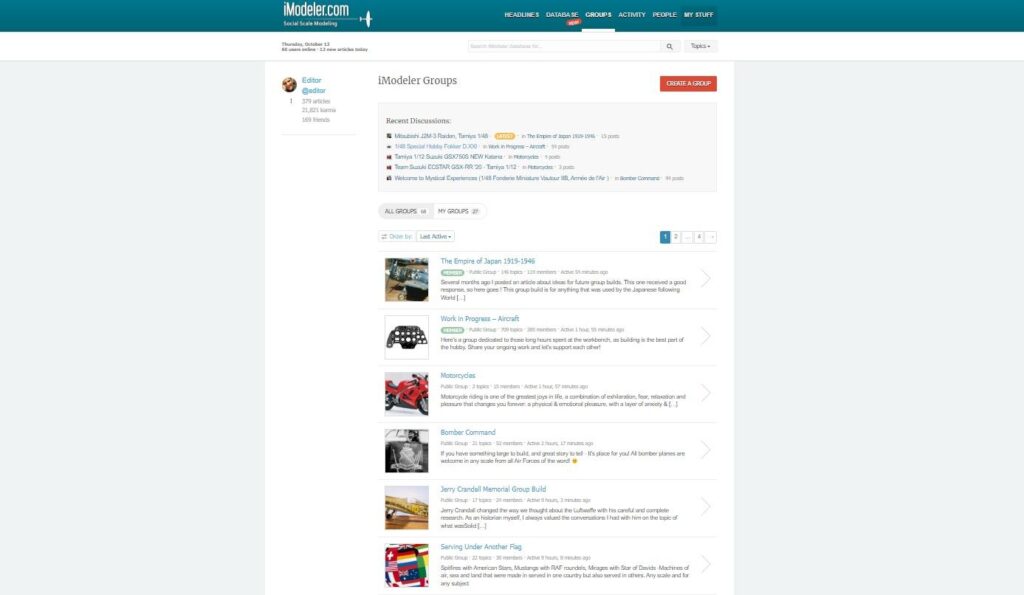
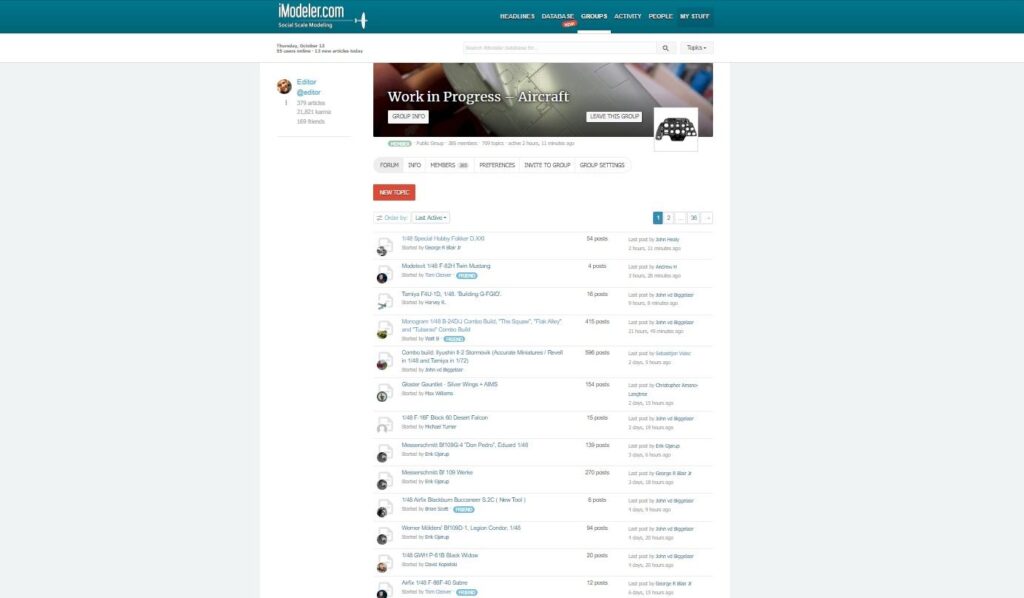




Leave a Reply
You must be logged in to post a comment.