Arranging Images and Text
If you have already tried to do your first article posting, you will be familiar with the article editor and the image lightbox (a widget that helps you with uploading your images).
You have undoubtedly also noticed how iModeler lays out your images and text - the first image in the lightbox goes at the top of the article, with all the others arranged as a clickable gallery at the bottom. This is nice, but ocasionally you may want to arrange your pictures differently. Fortunately, this is really easy to do - here is how.
Preparations
- Make sure that you are logged in.
- Get along adding a new article, or open an existing one for editing. Make sure that you have uploaded some images into the lightbox.
What to do
- Whenever an image is uploaded into the lightbox, it receives a picture tag, looking something like [pic1], [pic2] etc. These tags are displayed alongside each image in the lightbox. Have a look at the lightbox to locate these tags.
- To place an image within the text of your article. just write its tag at the place where you want it to appear. Note that you must use square brackets and tag name exactly as it appears.
- Use more tags to place additional pictures within the text. All images tagged within the text will appear inline. The remainder will be still grouped as a gallery at the and of the article.
That's all there is to it. Now you can easily compose a pictorial, step-by-step photo guide or anything else you can imagine. Happy posting!
Additonal points of note
As soon as you start using specific picture tags within your text, iModeler will stop automatically displaying the first image at the top of the article. Should you still want it there, just type:
[pic1]
...at the top of your article text.
Should you specify a tag of a picture that does not exist in the lightbox, iModeler will output a gentle reminder similar to this:
--- pic12 not found ---
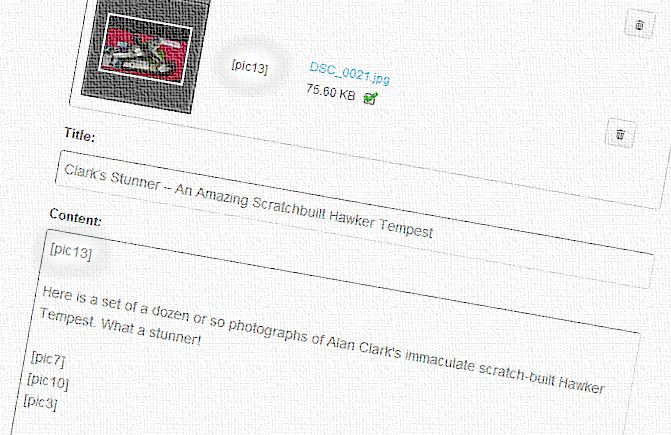
Thank you. That’s a great help. You are right, it’s simple - once you know how!
Awesome and easy! Cheers.